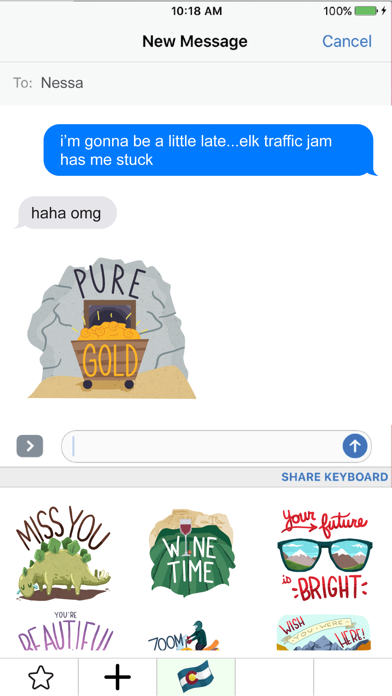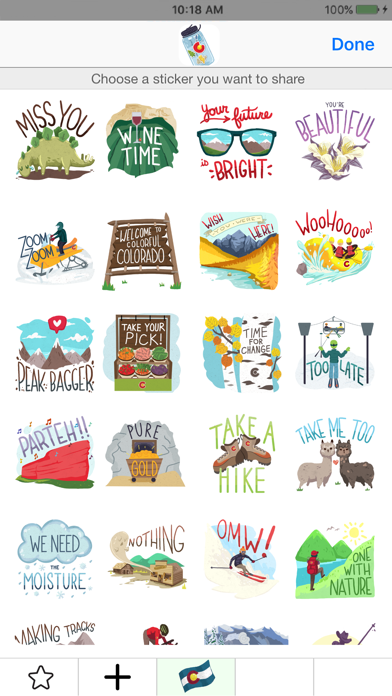Official Colorado Stickers
Welcome to colorful Colorado!
With the official Colorado Stickers Keyboard, you can share Colorado landmarks, including Red Rocks, the Colorful Colorado Sign, the Big Blue Bear, a frosty glass of beer, the DIA tents and many more, as well as the Colorado state of mind with other fans of the Centennial State.
3 WAYS TO SHARE:
1. iMessage App Drawer — tap sticker to send as new iMessage or hold sticker to peel, re-size and post on chat bubbles
2. App on Home Screen — open app on your phone, tap sticker and select the desired messaging platform
3. Keyboard Extension — tap globe icon to toggle to keyboard, tap sticker to copy and paste in message body to send as a text or post from social media apps
Access Stickers in iMessage:
1. Open Messages App
2. Tap App Store icon on the left hand side next to the Camera icon to open the apps drawer
3. Sticker Pack icon should appear in your iMessage App Drawer
4. Swipe left or right over the app drawer at the bottom until you find the sticker pack
5. Select the pack and start sharing!
Access Keyboard Extension:
1. Go to Settings
2. Select General > Keyboard > Keyboards > Add New Keyboard…
3. Select the keyboard you want to add
4. Select added Keyboard and "Allow Full Access" — We DO NOT track personal information or see what you type as our keyboards only contain sticker assets